Scan Results
To start the work with the metrics on the Scan results page, it’s necessary to select the time interval using the Periods drop-down menu on the Filters tab at the top right. It’s possible to select an interval from the last week to the last three years. The following metrics are shown for the selected period.
- New issues grouped by practice (counted by four practices: SAST, DAST, SCA Security, and SCA Compliance), if the Practice item is chosen on the Group by tab.
- New issues grouped by severity (counted by the severity levels: Low severity, Medium severity, High severity, and Critical severity) if the Severity item is chosen on the Group by tab.
- Scan history, measured by the number of Successful and Failed scans.
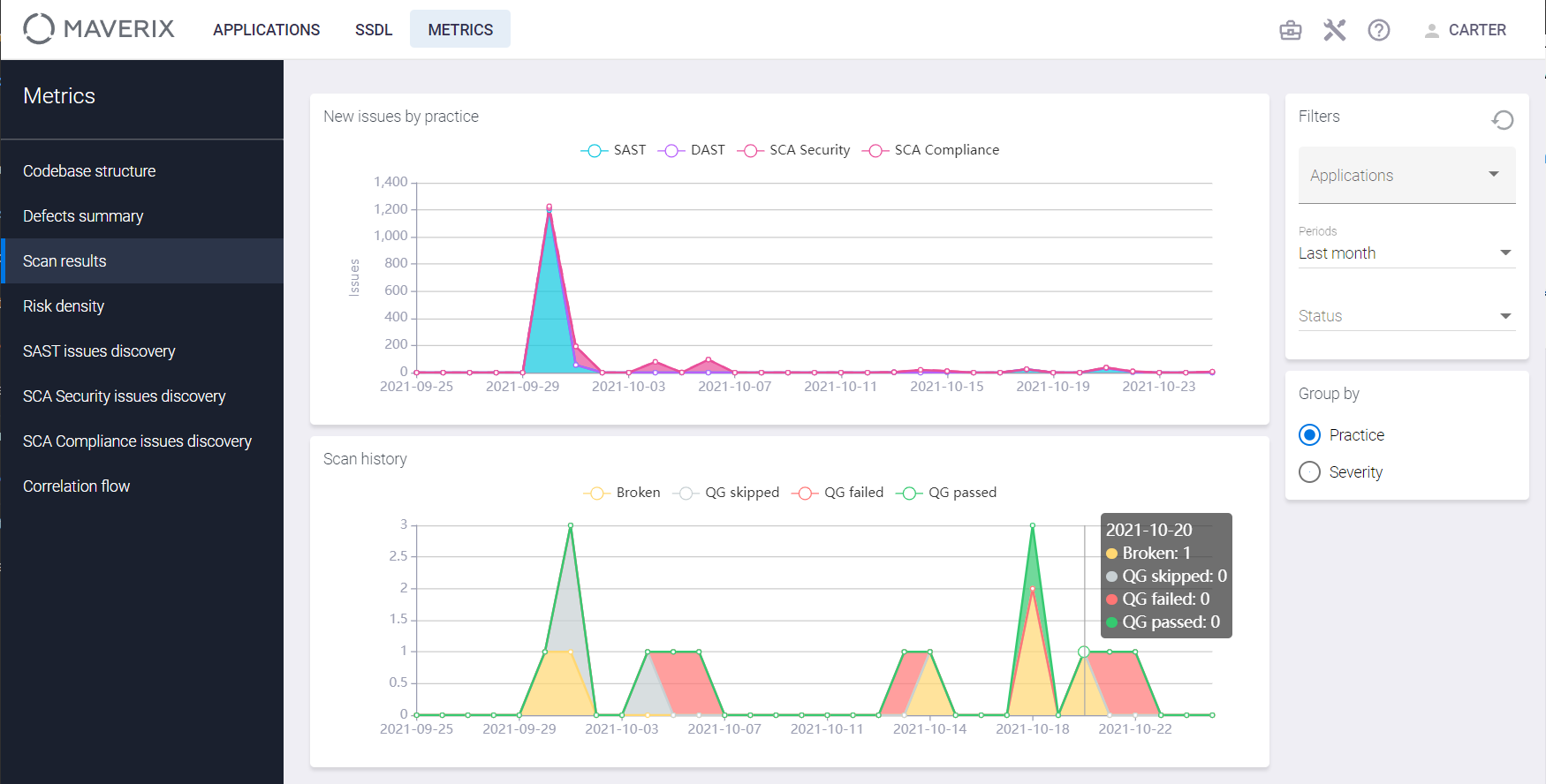
It is possible to to tune the charts. To get the new issues for one or more practices, select Practice item in the Group by window and click the practice name (SAST, DAST, SCA Security, SCA Compliance) on the chart to include/exclude the issues found by this practice. Thus, it’s possible to leave, for example, just one practice on this chart. Here is an example of the SCA Security’s new issues for the last two years.
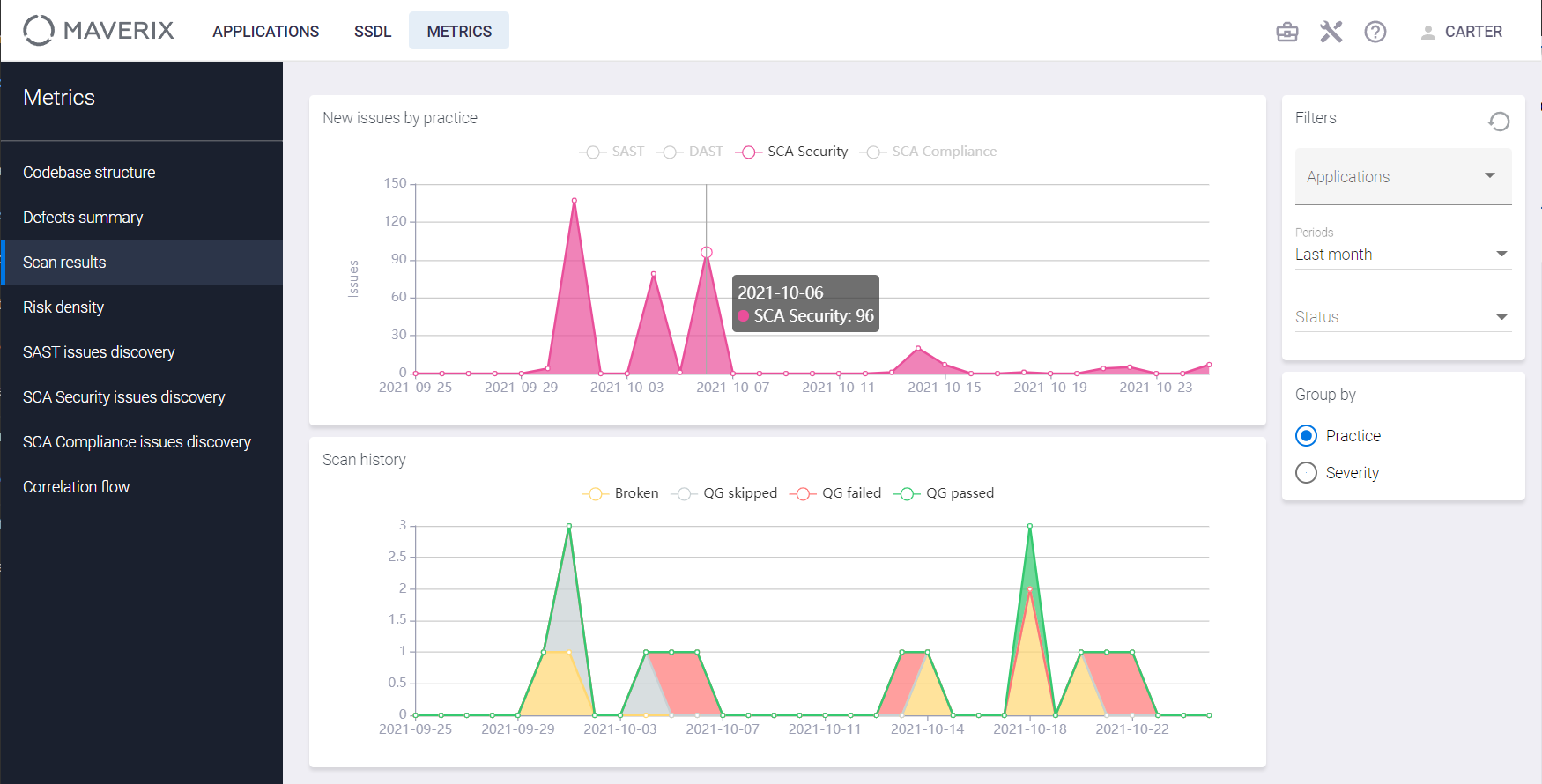
To get the new issues metrics by severity, select the Severity item in the Group by tab and click the severity level (Low severity, Medium severity, High severity, Critical severity) to include or exclude issues of this severity from the chart. Thus, it’s possible to leave just issues of medium severity on this chart, for example. Here is an example of the medium severity new issues chart for the last two years.
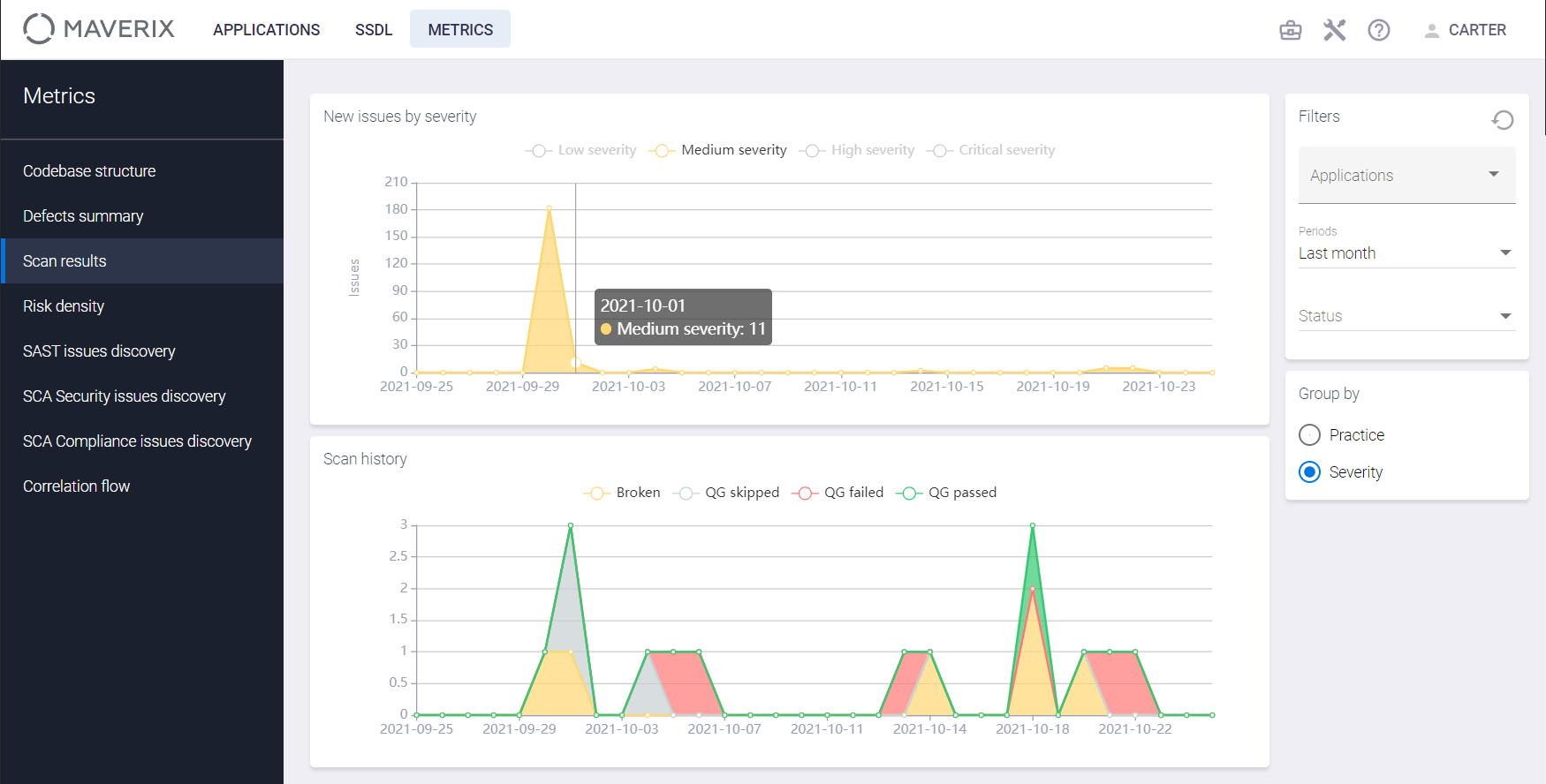
It’s possible to select just Successful or Failed scans on the Scan history chart. Click the Successful or Failed item to include or exclude corresponding scans from the chart. Click the Broken, QG skipped, QG failed, QG Passed chart item to include or exclude the corresponding scans from the chart.
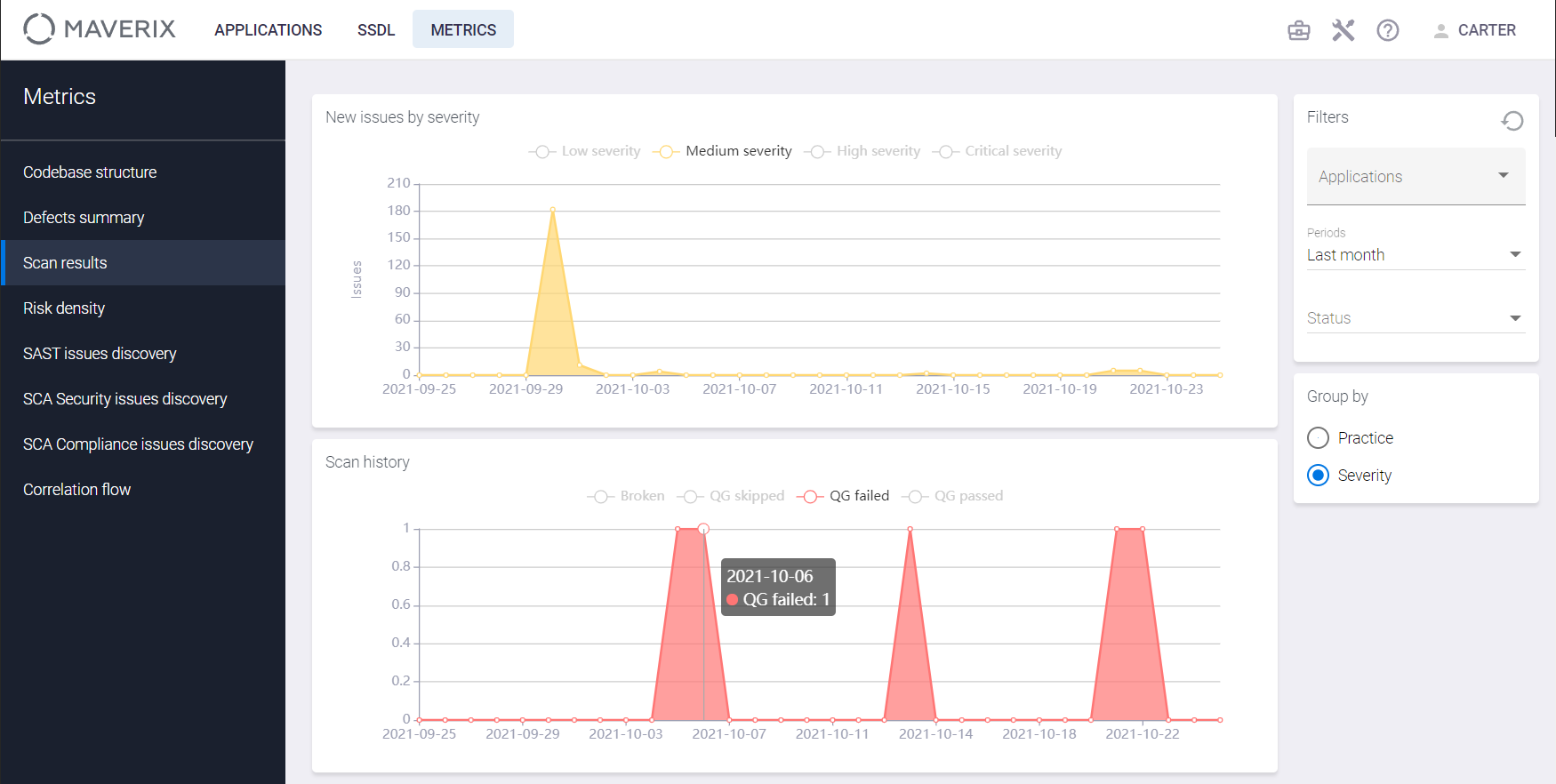
To get the scan result metrics for a particular application(s), select the application(s) from the drop-down menu in the Applications field on the Filters tab at the top right.
Click the  button at the top right to reset filters.
button at the top right to reset filters.