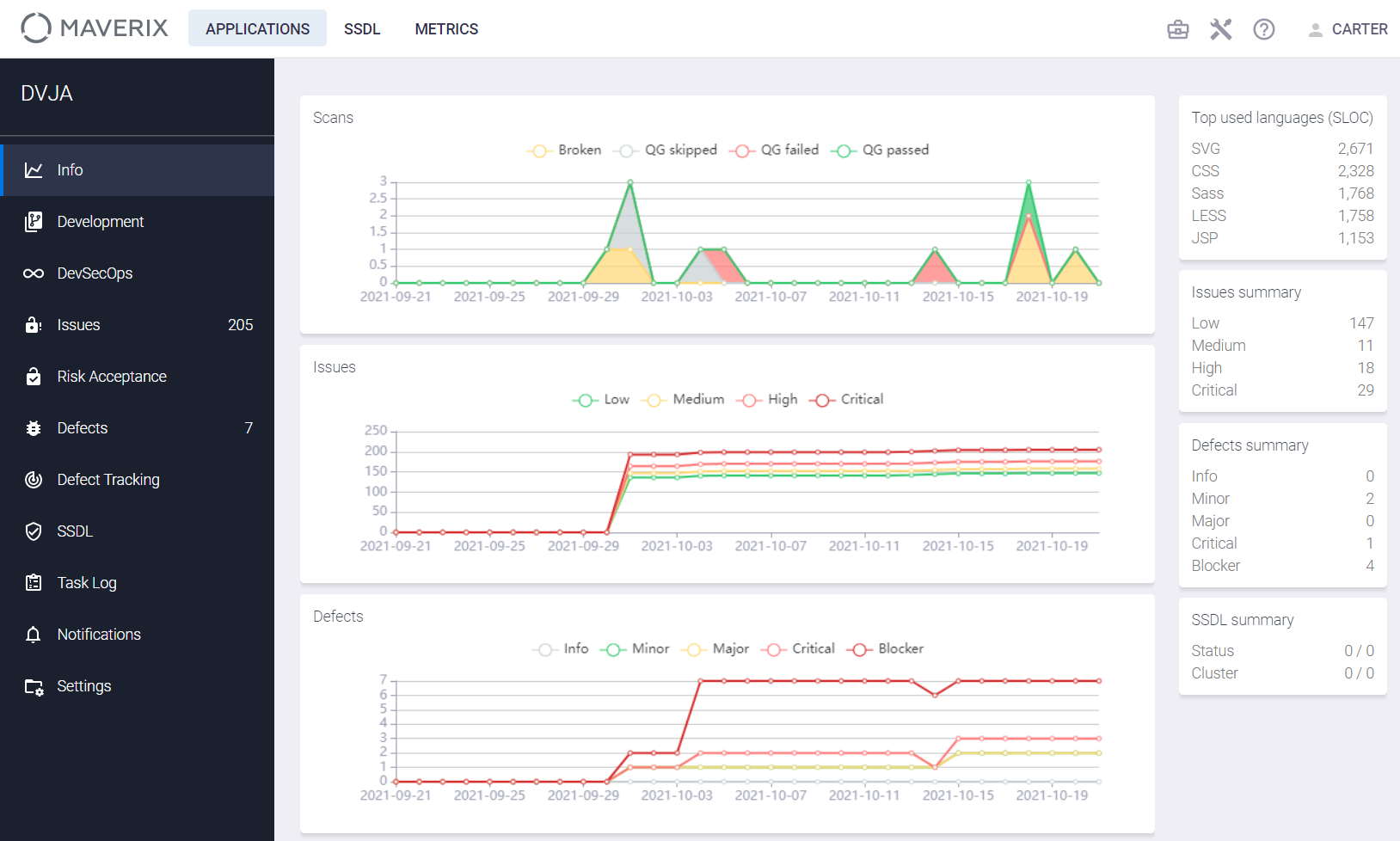Applications
 |
The Manager role is required to perform the actions described below. |
Maverix is focused on ensuring the security of applications under development. Therefore, an application should be considered as a target object of the Maverix system. It’s for the secure application development that Maverix uses automation, tools, AST practices, etc.
Click the Applications menu item at the top left of the Maverix user interface to start working with applications. Applications cards are displayed on the Applications page.
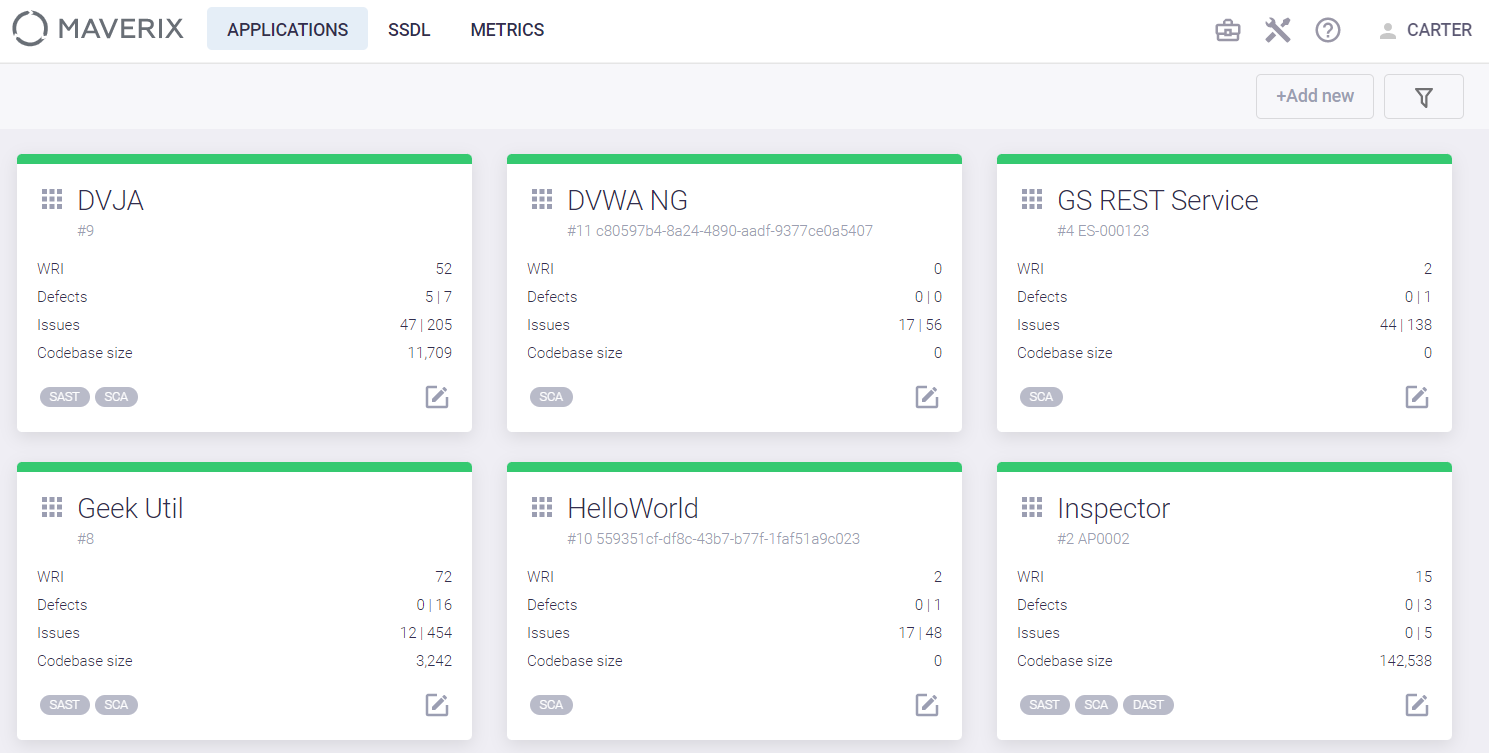
Each card on the Applications page presents an application and brief information about it:
- Name.
- Application ID in Maverix.
- The status of the application in Maverix (supported / not supported). It’s displayed with a colored line at the top of the application card. If the line is gray ("not supported"), security pipelines can’t be run for this application. If the line is green ("supported"), security pipelines can be run for this application. For more information, see the "Application Status Change (Supported / Not Supported)" section.
- Applied practices (SAST, SCA, DAST).
- Number of security defects and security issues.
- Application codebase size.
- Weighted Risk Index (WRI). It is used to assess the current business risk of the application.
You can find out and filter existing applications using the Show filters ![]() button at the top right. Click this button and start typing the application name or part of it in the by apps field.
button at the top right. Click this button and start typing the application name or part of it in the by apps field.
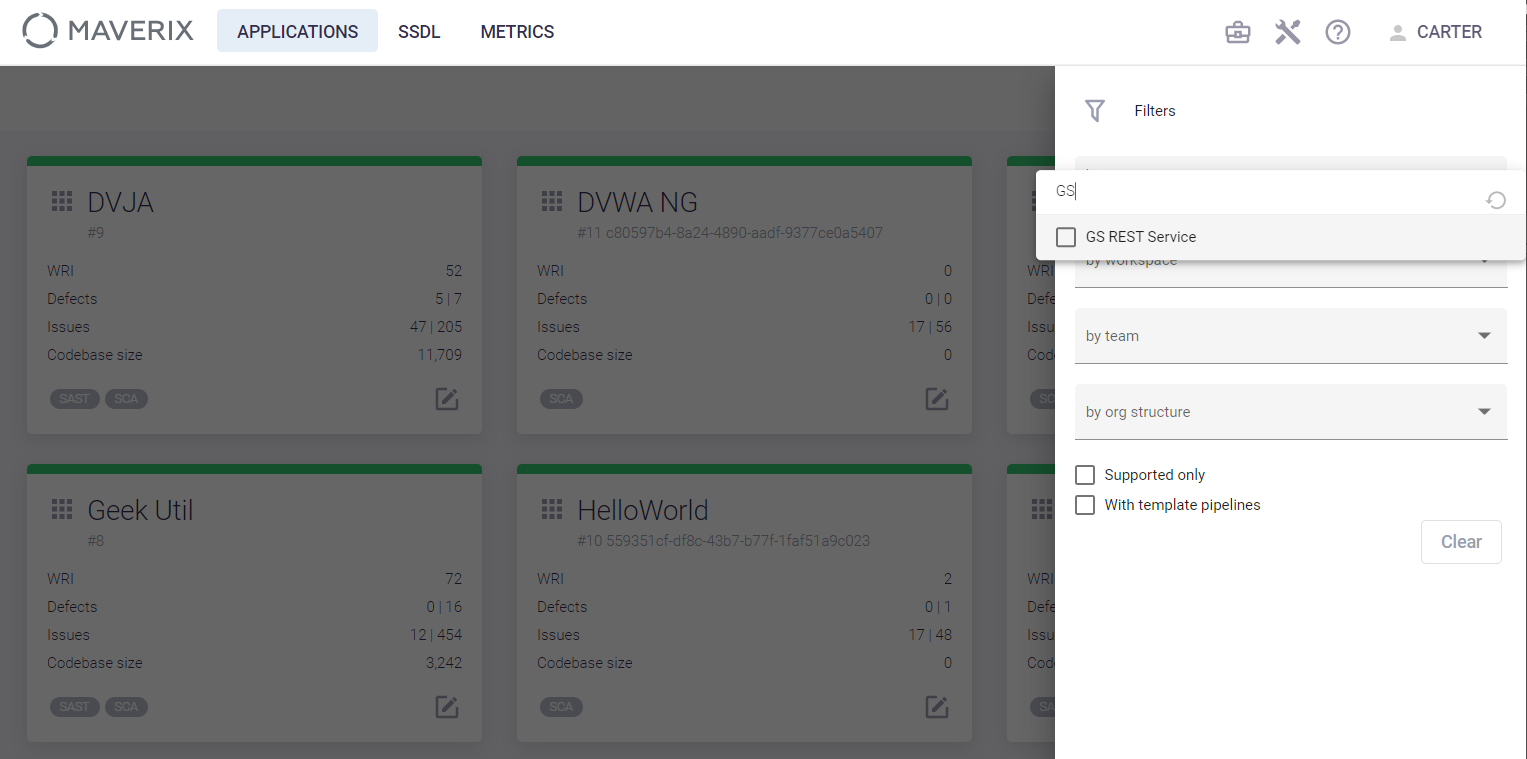
You can also filter existing applications by using the by workspace, by team, and by by org structure drop-down menus, and by selecting the Supported only or With template pipelines items. The filter settings are saved in Maverix even between user sessions.
Click the Reset filters  button in the right upper corner of the page to reset all current filter settings.
button in the right upper corner of the page to reset all current filter settings.
Click the Show app details icon to go to the Application page.
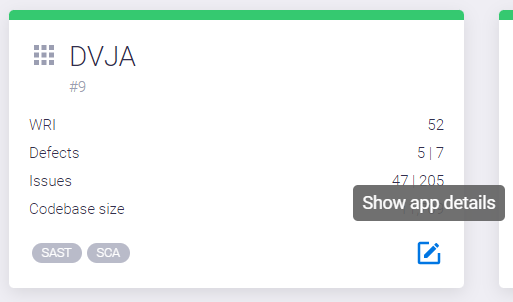
On the application page, you can view and edit information about the application or make the necessary settings.